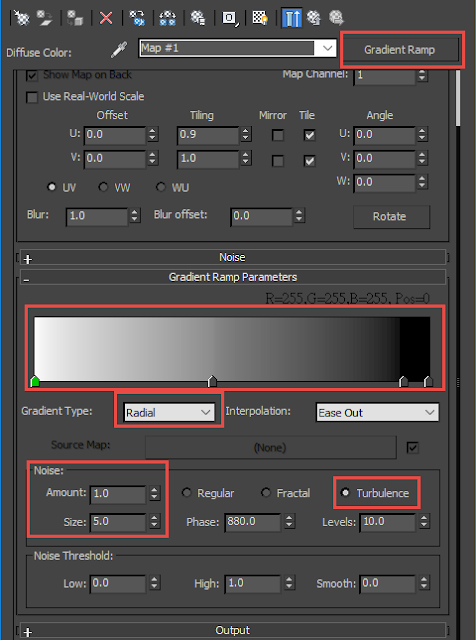by Hammer Chen
Ever wanted to create high-speed fruit splashes photography in 3dsMax? With Phoenix FD, it might be much easier than you thought.
A. Rigid body dynamics with PFlow
Once your 3D fruit geometry is ready, import it into your scene and layout your objects like this:
You could create a basic MassFX Pflow by right click on your PFlow / New / mParticles Flow
In the Shape Instance Operator, add your fruits (could be strawberry or banana or whatever)
For the mP Shape operator, use "Convex Hull" for more accurate rigid body dynamics.
mP Buoyancy operator is handy, you could use it as your water plane, simulating your fruits floating on water surface. Pick up the Plane in your scene.
Uncheck Ground Collision Plane in the mP world operator, because we don't need a ground plane in this case.
Play your PFlow, once you satisfy with the results use PFlowBaker maxscript to bake out your fruits as animated keyframed geometry. Now we are ready to sim our liquid with Phoenix FD.
B. Simulate liquid with Phoenix FD
Here is our overall setup for Phoenix FD
For more dramatic splashes, right click on each of your fruit geometry and set it's Phoenix FD properties / Motion Velocity Effect to a larger value.
Left: Motion Velocity Effect = 1 ; Right: Motion Velocity Effect = 2
In the Phoenix FD / Rendering, use Cap Mesh mode instead of Mesh. Cap Mesh is better for fruit splashes cause it doesn't generate unwanted reflection/refraction from the side of the liquid body.
Left: Mesh Mode; Right: Cap Mesh Mode
Finally, use PhoenixFDOceanTex to displace your water surface, give it a wavy looks.
Left: without displacement; Right: with displacement
More rendering results
Enjoy making splashes ;)